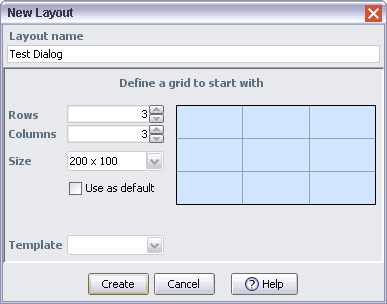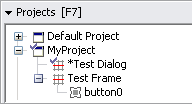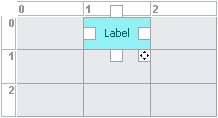Create a second layout for a dialog
Create a second layout for a dialog
|
Select 'Files | New Layout' or click the 'New Layout' button
|

|
in the RADi toolbar.
|
|
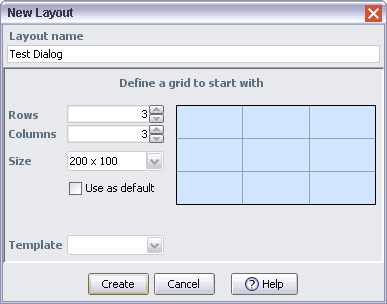
|
|
The 'New Layout' dialog
|
|
 |
Enter a layout name of your choice.
|
 |
Enter a size of 200 x 100 (pixels) in the editable combo box (if you do not, the dialog will exactly cover the frame).
|
 |
Press [OK].
|
Populate the layout
In the RADi project view, you will see the new layout which is already selected.
|
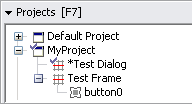
|
|
The RADi project view
|
The layout consists of a design grid with 3 rows and 3 columns and an overall size of 200 x 100 pixels.
|
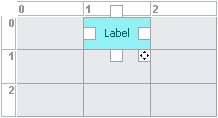
| |

|
|
JLabel placed in cell [0, 1]
|
|
JLabel with edited text
|
|
 |
Drag the 'JLabel' icon
|
 |
from the components palette to cell [0, 1] of the design grid.
|
 |
Double-click the label and edit its text.
|
|
To view the layout as it will appear in a frame, click the 'Show Test Frame' button
|

|
in the RADi toolbar or press <F11>.
|
|
|